When you upgrade from Windows 7 or 8.1 to Windows 10, the software retains a copy of your old operating system just in case you want to revert. However, if you decide that you’re happy running Windows 10 and don’t want to roll back, you’re left with at least 15GB of wasted space on your hard drive, all of it stored in a folder called Windows.old. If you simply try to delete the Windows.old directory in File Explorer, the system won’t let you remove most of the files because it considers them system files.
Here’s how to delete the Windows.old folder and save a lot of space.
1. Type “Free up disk space” into the Windows search box.
2. Click the shortcut for “Free up disk space . . .”
3. Click OK. Change the drive if your Windows disk is not already selected. 4. Click Clean up system files.
5. Click OK again when the drive letter is displayed. The Disk Cleanup window will appear again.
6. Check “Previews Windows installation(s)” in the Files to delete box and Click OK.
7. Click Delete Files when asked to confirm.
8. Click Yes when prompted to confirm your decision.
9.The software will take anywhere from 30 seconds to several minutes to delete the files.
Here’s how to delete the Windows.old folder and save a lot of space.
1. Type “Free up disk space” into the Windows search box.
3. Click OK. Change the drive if your Windows disk is not already selected. 4. Click Clean up system files.
5. Click OK again when the drive letter is displayed. The Disk Cleanup window will appear again.
6. Check “Previews Windows installation(s)” in the Files to delete box and Click OK.
7. Click Delete Files when asked to confirm.
8. Click Yes when prompted to confirm your decision.
9.The software will take anywhere from 30 seconds to several minutes to delete the files.


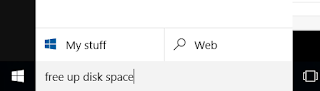



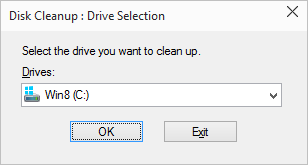












0 comments:
Post a Comment